Vista Start menu: a nice command prompt for normal users
I’ve been using Windows Vista on my production machines for two months now, and I’ve noticed my habits have already shifted to take advantage of some of the new features. You can always tell a new feature is actually worthwhile if you suddenly find yourself cursing its absence on an older machine. One such feature in Vista that’s quickly becoming a must-have for me is the search box in the overhauled Windows Start menu. This search box serves as a useful text-based command prompt, even for mainstream users.
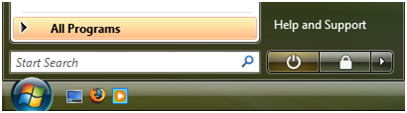
Vista preserves the older Run dialog and Address bar (including the one on the task bar), but the Start menu’s search box adds the ability to issue a fast search across program names, control panels, document names, and web favorites (if you use Internet Explorer). Like Apple’s Spotlight, this search box leads to a surprisingly quick and natural way to launch documents. I find that I’ve virtually stopped groveling through the Start menu for programs at all, and end up having to surf the file system far less often. (My only gripe is that there are subtle behavioral differences between the Start menu, the Run dialog, and the Address bar, with the result that none of these tools does everything I want.)
Because the search box uses prefix matching, you can type just the beginning of the word(s) you’re looking for. This lets you launch Windows Media Player for example, by typing "play" or "m p", and son. This leads to a shorthand mode of using the operating system that feels curiously like a finely-tuned command shell and its collection of obscure abbreviations.
There are a number of other places in which command prompt-style interactions have seen a resurgence of mainstream use. The best example is probably Google and its multifaceted search box, which now offers a long list of search features such as dictionary lookup and phone number lookup. These search features also have a quasi-command shell feel to them. Google’s command structure isn’t as rigid as that of a typical command shell—indeed, many search forms don’t require a command at all, just search terms—which gives the search experience a natural feel. The nice thing about these text-based command prompts is that they can translate well to a number of environments, even plain text mobile phone text messages.
During the past 20 years, most user interface designers worked as hard as they could to get away from text-based commands. In the mid 1990s, Don Gentner and Jakob Nielsen wrote a paper called The Anti-Mac Interface that anticipated an evolution beyond pure pointer-based UIs and to environments that reincorporated language:
Mouse buttons and modifier keys give us a vocabulary equivalent to a few different grunts… Computer interfaces must evolve to let us utilize more of the power of language. Adding language to the interface allows us to use a rich vocabulary and gives us basic linguistic structures such as conditionals. Language lets us refer to objects that are not immediately visible. For example, we could say something like "Notify me if there is a new message from Emily." Note we are not advocating an interface is based solely on language. Neither does the interface have to understand full natural language. Real expressive power comes from the combination of language, examples, and pointing.
While the Vista start menu or Google’s search features aren’t exactly natural language, they do form a grammar of sorts. These UIs marry the speed and expressiveness of text with highly responsive processing engines to create command prompts even mortals can use. Pure graphical UIs in other applications may similarly benefit from the introduction of a well designed text-based command area.